


Click this button to edit the spec sheet of the corresponding record

Click this button to Delete the spec sheet of the corresponding record

Click this button to upload the QR of the device for the corresponding record
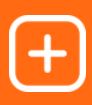
Click this button to upload the back of the device for the corresponding record

Click this button to upload the Front of the device for the corresponding record
Click this button to add the spec sheet, from the top right navigation
Click this button to go to other devices, from the top right navigation taking you to another page with the same layout as this one

By clicking this button you can view the landscape spec sheet

By clicking this button you can view the Orange Portrait spec sheet

By clicking this button you can view the White Portrait spec sheet
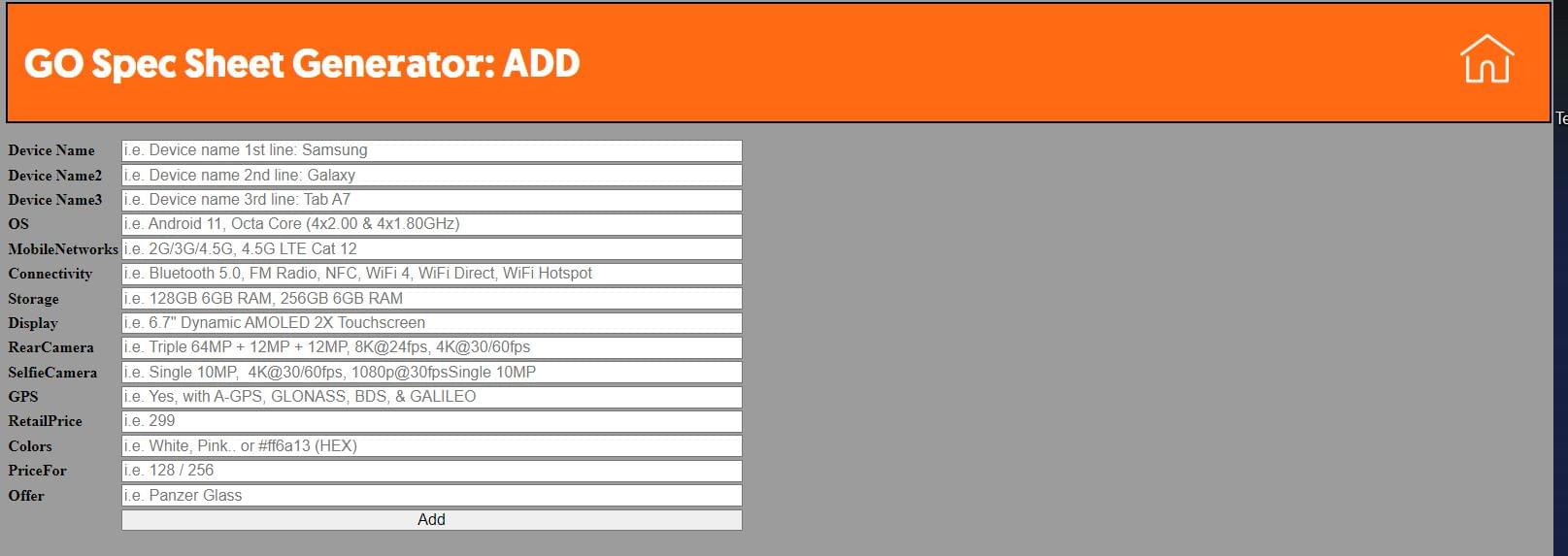
Fill Out the above form and click add to add the information - placeholder are in place to help guide you which kind of information its looking for. if some important data is not included and an error is displayed the record will fail and you need to try again (error messages will guide to what's the problem)
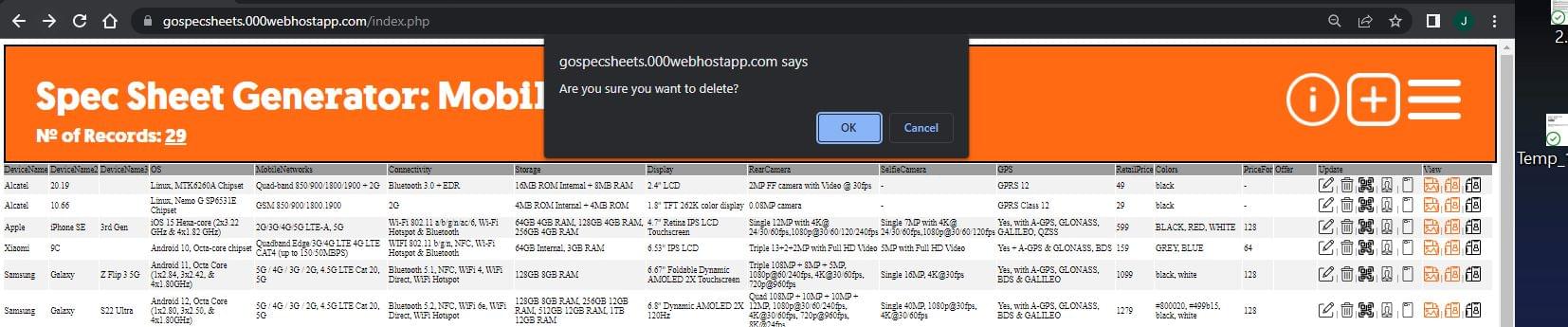
After clicking the delete button you will be prompted to confirm if you wish to delete and if you click cancel the operation will cancel and no changes will be made. If you click ok the record will be deleted and it will not be recoverable.
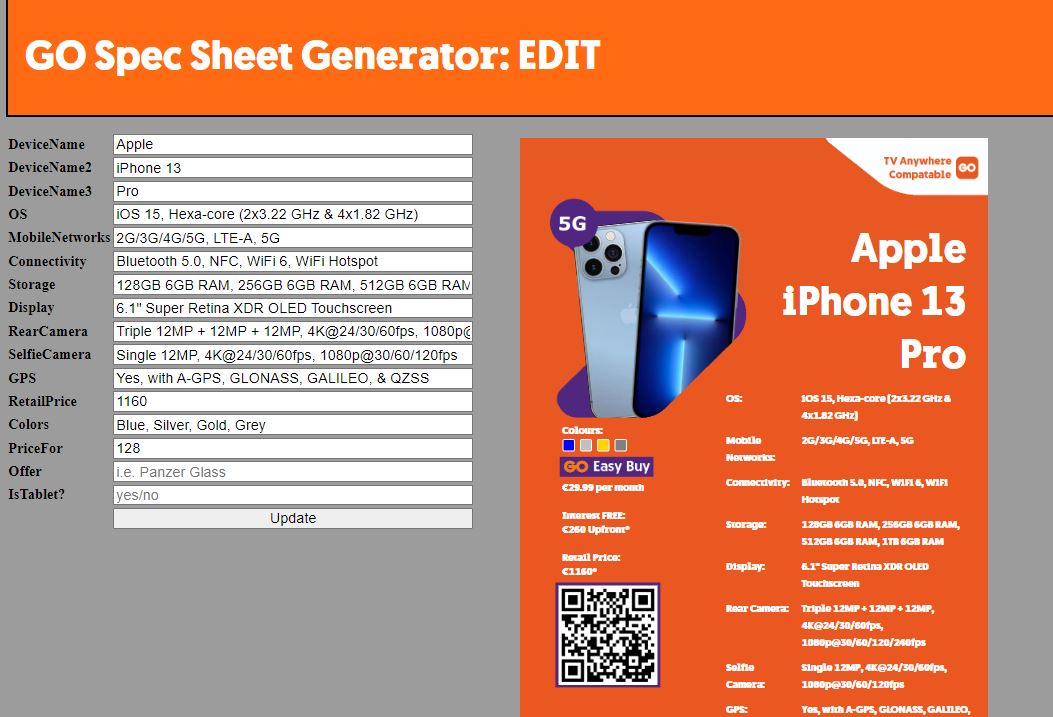
Here you can edit the spec sheet and add offers and set if the device is a tablet or not. if you remove somethign that is required without replacing it (keeping blank) might give an error.)
on the side you can preview the spec sheet how it would show to help out when editing.
any field visible is editable.
Click here for video tutorial
Click here to download; it will ask you to name the image (give appropriate name i.e. Google Chrome cast QR)
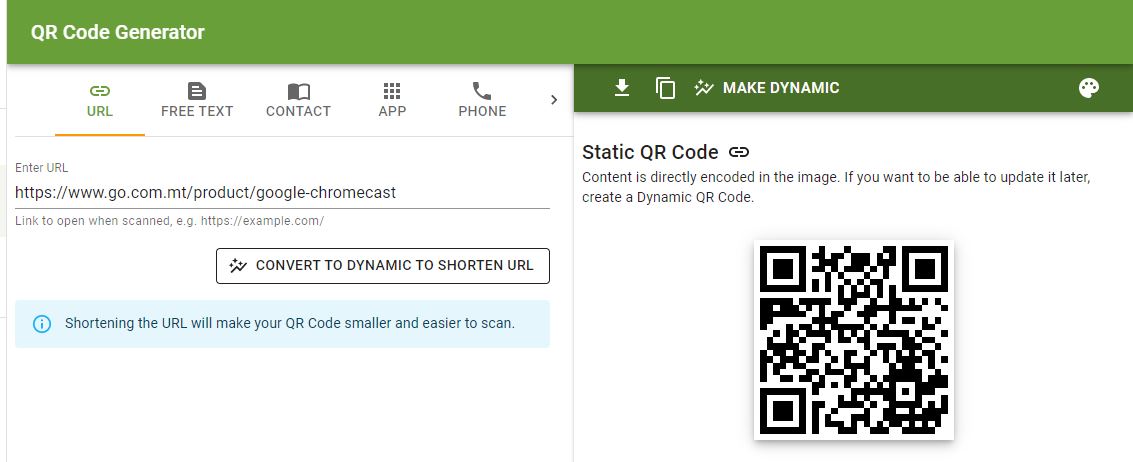
To export images you need to access the website: CloudConvert
login in with goscbkr@gmail.com and the password for that email.
created with
Website Builder Software .